
Most of our day includes the internet, whether it’s a meeting on Zoom or Google, watching a video on YouTube, streaming your favorite show, or playing online video games with friends. If the internet is slow, it can wreak havoc on your day and create a lot of stress and frustration with work, school, and life.
You need the internet, so here are our top tips to optimize your wi-fi connection for faster internet speeds and a smoother experience.
It’s difficult to tell if your internet is actually faster if you don’t know where you started. An internet speed test will act as a baseline to let you know which tips are most effective.
In addition, you’re paying for a certain maximum speed with your internet service provider. If you know how fast your internet is, you can determine if you need a faster plan, or your current plan isn’t performing as it should.
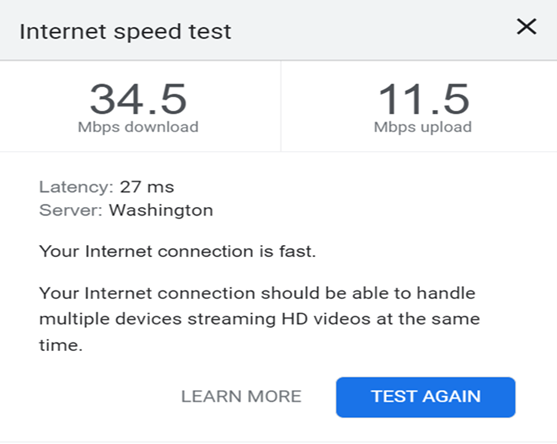
Most internet service providers only guarantee speeds over a wired Ethernet connection, however – not wi-fi. You’re likely to have a lower speed when you’re working with wi-fi, but you should have a relatively smooth browsing experience.
If your speeds are far below where they should be, you may be asking too much of your current internet connection. If so, it’s time for an upgrade.
Here’s how you can optimize your internet speed:
Power cycling your wi-fi – turning it on and off – can help with wi-fi speed. Here’s how:
Though power cycling may seem like a simple fix, it’s often enough to correct sluggish internet speeds. In fact, you should reboot your equipment on a regular basis – at least every few months – to give it a refresh.
Your wi-fi signal is only designed to travel so far. If you have your router set up far away from most of your devices, you’re more likely to experience internet speed issues. The best place to situate your router is in a central and elevated spot, away from devices like baby monitors, microwaves, or Bluetooth speakers.
Keep in mind that some materials can block your signal, such as metal, tile, stone, or water. Avoid placing your router near a bathroom, behind metal furniture, or near large water containers like aquariums. If your signal has to pass through these materials, you’ll have slower speeds.
Modern wireless routers work on two frequency bands: 2.4 GHz and 5 GHz. The band you use for your connections can affect your wireless speeds and wi-fi signal strength at different distances.
Whatever band you’re on may experience some temporary interference, so try switching to another band. Typically, it will show up as a different wi-fi network on your device with a label in the network name that identifies it.
2.4 GHz is the most commonly used wi-fi connection and offers superior range, so it can get a little crowded. 5 GHz has better speeds, but it has a shorter range.
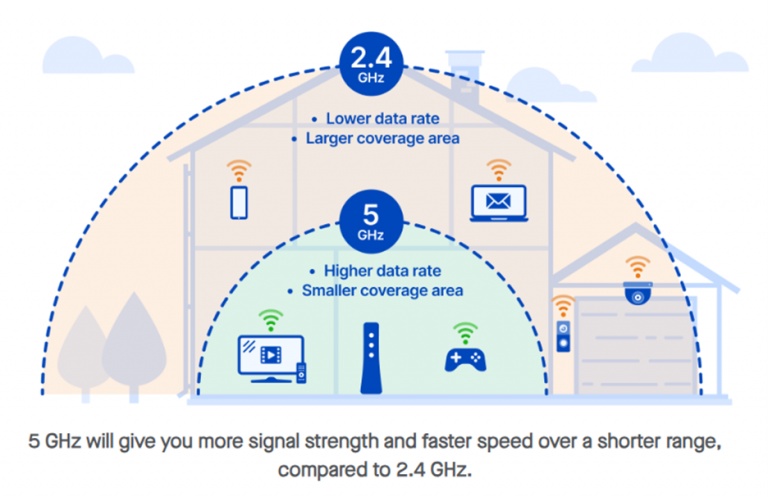
If your router is in the best location but you still have issues with speed in some areas of your home, you may need to extend your network’s range. Here are some different devices to try:
These options can help if you have dead zones in your home or connectivity or speed issues all the time.
If you have low bandwidth, which means that a limited amount of data can be transmitted over an internet connection at one time, you should disconnect your unused devices. Limit the device use to anything that’s essential only.
A quick option is to change your wi-fi passwords and reboot your router. Then, you can log back in only on the devices you’re using.

If the previous tips haven’t made a difference in your internet speeds, it could mean that your current service is too slow to sustain your internet use. If that’s the case, you won’t get the speeds you want unless you upgrade your internet service plan.
Your router and modem process all your internet data. If it’s not capable of that, your whole network can slow down as a result. Older and outdated equipment needs to be updated regularly to maintain high internet speeds.
If you rent equipment from your internet service provider, you can request new units for better performance.
Most internet speed and connection issues are quick fixes. Optimizing your wi-fi goes a long way toward improving your internet speed, but if you need more guidance, LDD is here to help! Sign up for our newsletter to stay on top of tech tips.
Important! We hate spam as much (or more!) than you and promise to NEVER rent, share, or abuse your e-mail address and contact information in any way.