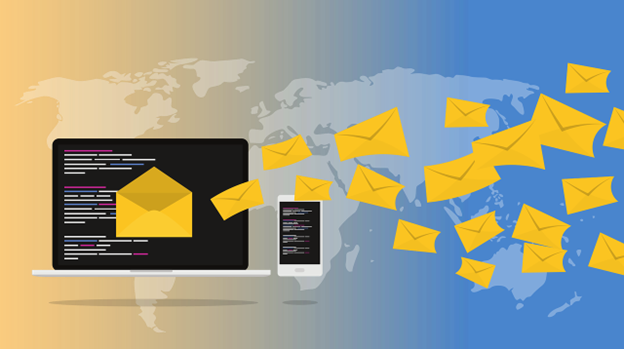
Most modern businesses still heavily rely on email to facilitate effective communication between clients, suppliers, and employees.
However, considering the amount of data that is exchanged through email every day, this preferred form of communication can present a number of risks when it comes to data privacy and security.
The good news is that there are some simple strategies that businesses can apply to better secure their email communications and reduce their cybersecurity risks.
When using the term “data encryption,” many smaller businesses may think this is only relevant for larger enterprises. However, encryption is actually a fundamental and easy-to-implement security protocol that can provide several key benefits:
When you encrypt your email communications, you’re essentially converting the digital transmission into an unreadable format. In the event your messages are ever intercepted by unauthorized individuals, any confidential information contained in the correspondence won’t be useable.
In many industries, being able to prove compliance with strict regulatory standards is critical. Email encryption has become a critical element of hardening an organization’s security efforts and is often required to show compliance, especially in organizations in the healthcare and governmental sectors.
When your clients and partners contact you or share sensitive information, it’s essential to take their privacy seriously. Implementing encryption protocols in your business proves to your clients that you prioritize cybersecurity initiatives in the organization, which helps to build trust and credibility in your products and services.

Most popular email clients will have standardized encryption methods that can be set up directly through the provider. Below are some easy-to-follow instructions for enabling email encryption on common email providers:
Choosing to encrypt all of your business emails is a simple yet effective way to lower the risk of your business data ending up in the wrong hands.
At LDD Consulting, we’re dedicated to helping small, growing businesses better understand the cybersecurity risks they face while offering them practical and effective solutions for ensuring the integrity of their systems. If you’re ready to bolster your overall cybersecurity, contact us today to book a free consultation and explore how we can help safeguard your business.