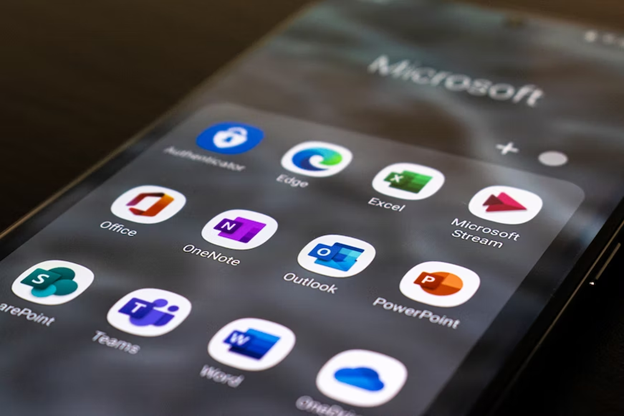
Most of us are familiar with Microsoft products like Word, Excel, and PowerPoint, but there’s a wealth of other features in Microsoft 365 that you may not know exist.
Find out the top 5 Microsoft 365 Productivity Tools Features you’re not using and how you can maximize the potential of the program.
The Microsoft 365 Power functions offer workflow capabilities with automated processes to keep you organized and present a more professional image to shareholders, employees, and clients.By leveraging these Microsoft productivity tools, you can streamline your operations and enhance overall efficiency.
The Power features include:
A built-in efficiency feature, Power Automate allows you to create automated workflows for your apps and services. You can set notifications, sync files, and collect data with complete control over the workflows.
For example, a healthcare provider may use Power Automate to automate test results into enterprise health record systems. Businesses can also automate help desk processes and support.
Power BI, or business intelligence, is a helpful tool for data insights and reporting. You can create stunning visualizations to present data findings to stakeholders or promote them across your organization’s channels. It also comes with security features to ensure that your information is secure, even if you’re sharing to external parties.
To give you an idea of how Power BI could be used, imagine a company using the Sales Scorecard to get a complete overview of sales performance from the top down. There’s also a sales analysis dashboard that reveals where the best prospects are in the pipeline.
Power Apps enables you to create customizable apps for your business. It provides all the tools you need to create an app for your business and your clients, right at signup, and integrates with Excel and cloud storage like Dropbox or Google Drive.
Case in point, the learning Management system in Power Apps can help businesses enhance employee learning and development with quick and customizable apps. It has 4 modules – content management, comprehensive evaluation, real time progress monitoring and applying for technology certifications.
The Microsoft 365 Lists feature is an easy one to overlook, but it’s an important tool to track, inform, and visualize your work in one centralized place. You can create an onboarding checklist for new employees to get off on the right foot, or plan event itineraries that you’re hosting.
But that’s not all. The app supports converting lists from Excel files with rules to automate the processes based on your data input. If anything is changed, you’ll receive a notification. Though this feature may seem simple, it’s a game-changer for your day-to-day organization.
You can get live streaming from any number of social media platforms, but few compare to the capabilities of Microsoft 365 Stream. You can create live events, sync with different channels and groups, and manage who watches your content.
Microsoft 365 Sway is an innovative way to elevate your presentations, newsletters, and proposals to make them more interesting and engaging, all without a presenter. No matter the type of document, you can use Sway to design multimedia-rich files with visuals and transitions that capture your audience’s attention. Sway offers both ready-made templates and customization options bolstered by AI to put your own spin on the design, as well as built-in features for sharing and online publishing.
One of the most useful features, Microsoft 365 Bookings allows your clients to schedule appointments with your employees quickly and easily. Instead of endless email threads, clients can go directly to the calendar and block out time for a meeting. There are other calendar apps that allow customers to book time directly on your calendar, but they also have a monthly subscription fee. Why pay for it when you already have it with Microsoft 365.
Bookings also includes a customizable web page for clients to schedule your services or for coworkers to block meetings with each other. For example, you and your accountants can schedule meetings to discuss budgeting and billing.
Like other Microsoft 365 products, Bookings is available with a mobile app for quick and easy access. Plus, it syncs with your contacts list and sends automated notifications and reminders to minimize no-shows.
Though it may not be as flashy as some of the other features, Bookings is an asset to your organization. Scheduling and managing appointments saves you time and provides the best possible experience for your clients and colleagues.
Here’s a step-by-step guide to setting up and using your Microsoft 365 Bookings, as well as some helpful tips to get the most out of the feature.
Initial Configuration
Customizing Bookings
Bookings has numerous options to tailor it to your day-to-day business needs. For example, you can:
Bookings has three components:
Calendar Setup
You’re now ready to set up Bookings!
Booking Page Creation
Bookings is intuitive for setting up your Booking Page.
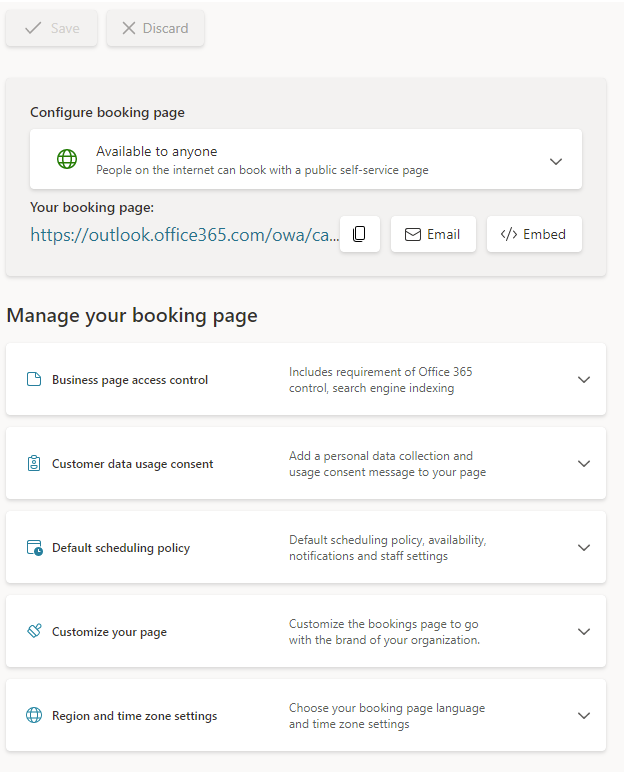
Book an Appointment
If you want to create a manual booking, here are the steps:
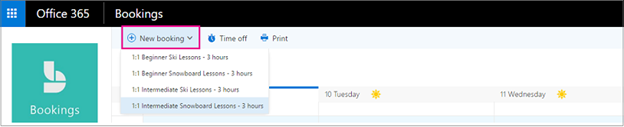
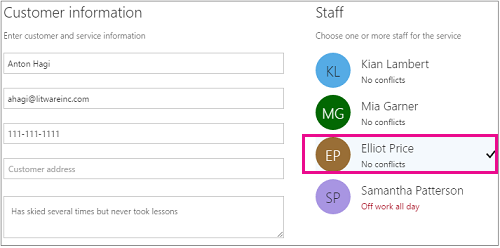
That’s it!
In today’s fast-paced business environment, optimizing your time and enhancing efficiency is crucial. Microsoft 365 offers a suite of powerful Microsoft productivity tools designed to transform how you work. Whether you’re looking to streamline data management, enhance video content, or simplify scheduling, these tools are tailored to meet the diverse needs of your business. Dive into the full range of Microsoft 365 features included with your subscription and discover how they can streamline your operations, boos productivity and drive success.
Interested in learning how Microsoft 365 can fit seamlessly into your business strategy? Book a call with us to discuss how our IT expertise can help you maximize the value of your Microsoft 365 subscription and support your local business growth.